When ever you login to your Website you want to make sure that WordPress is up to date.
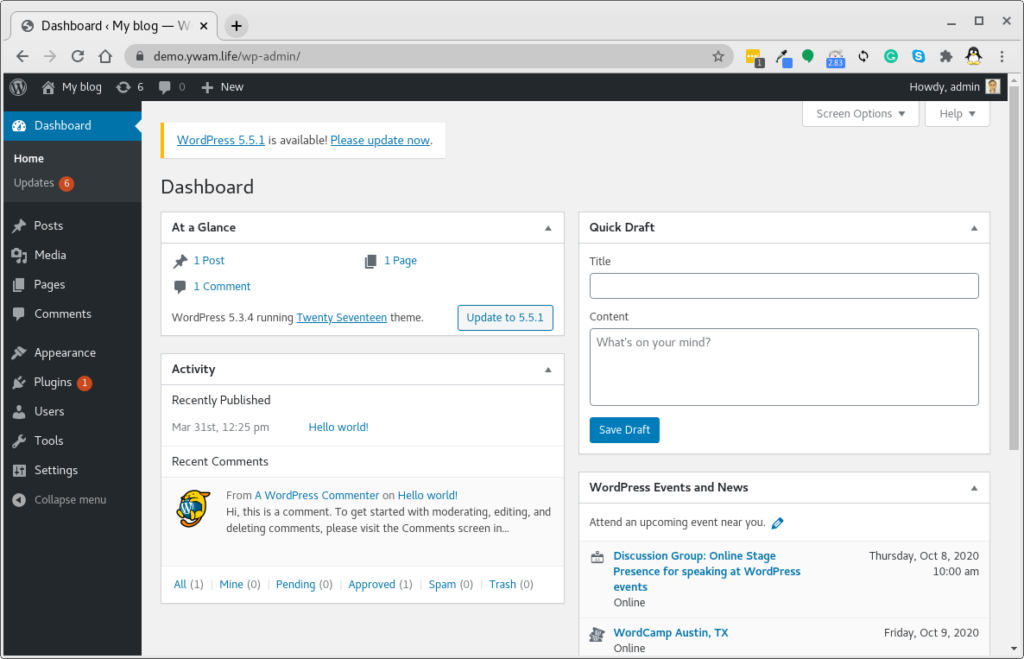
You can see in my example that I need to:
- Update WordPress to the latest version.
- Update A Plugin.
- And there are six other updates that need to happen.
Updating WordPress

- At the top of your screen you see the little yellow highlight.
- Click on the words “Please update now”
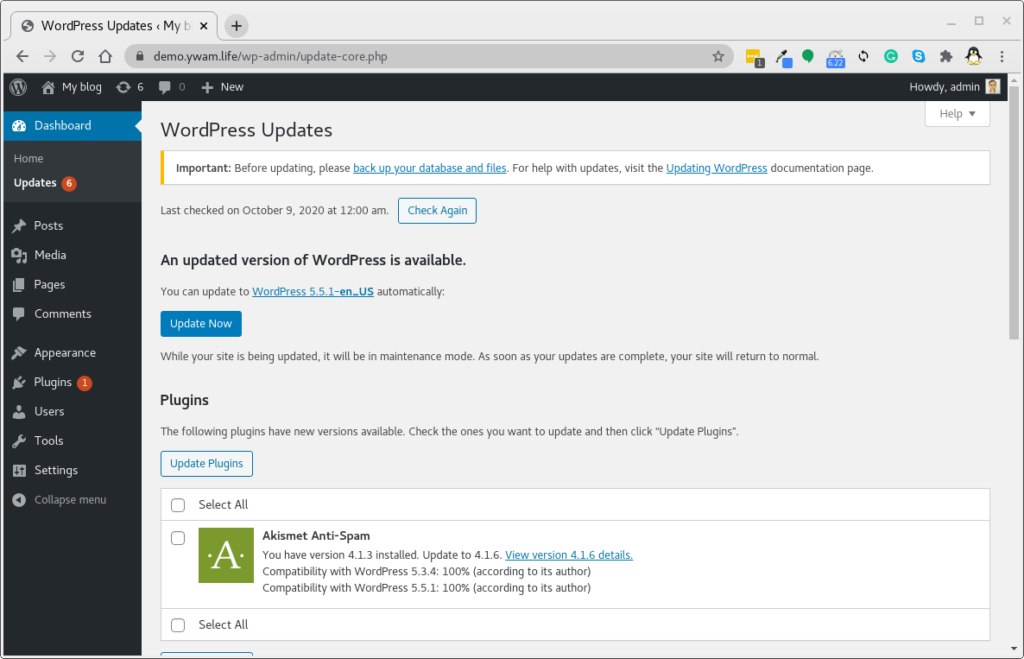
In our case, we are updating to WordPress 5.5.1.
So go ahead and click on the blue Update Now button.
You will get the following screen.
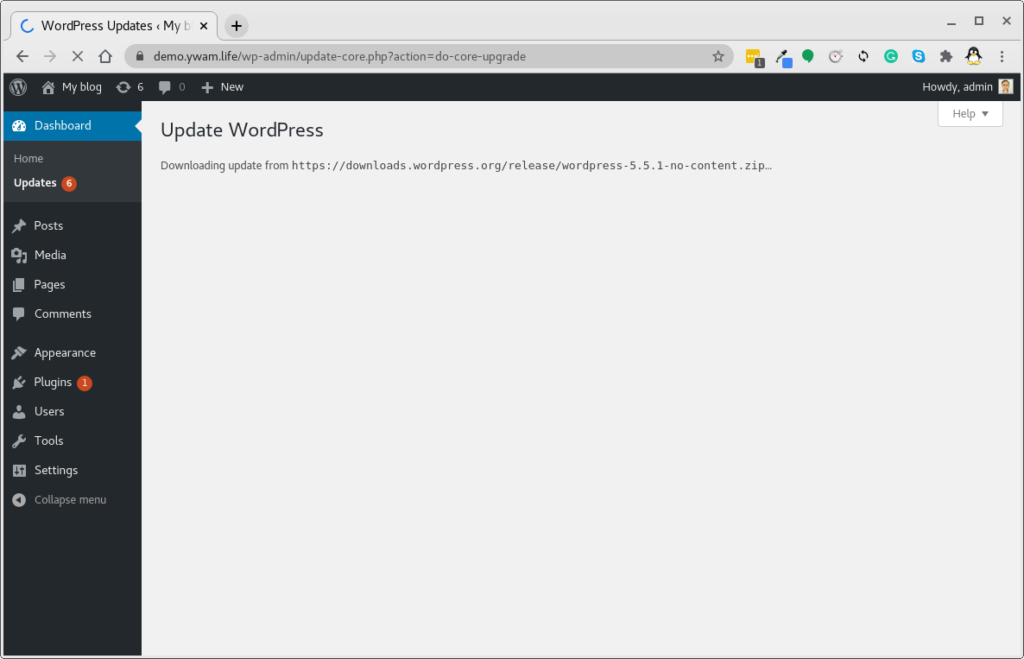
In a minute or so….. Success!
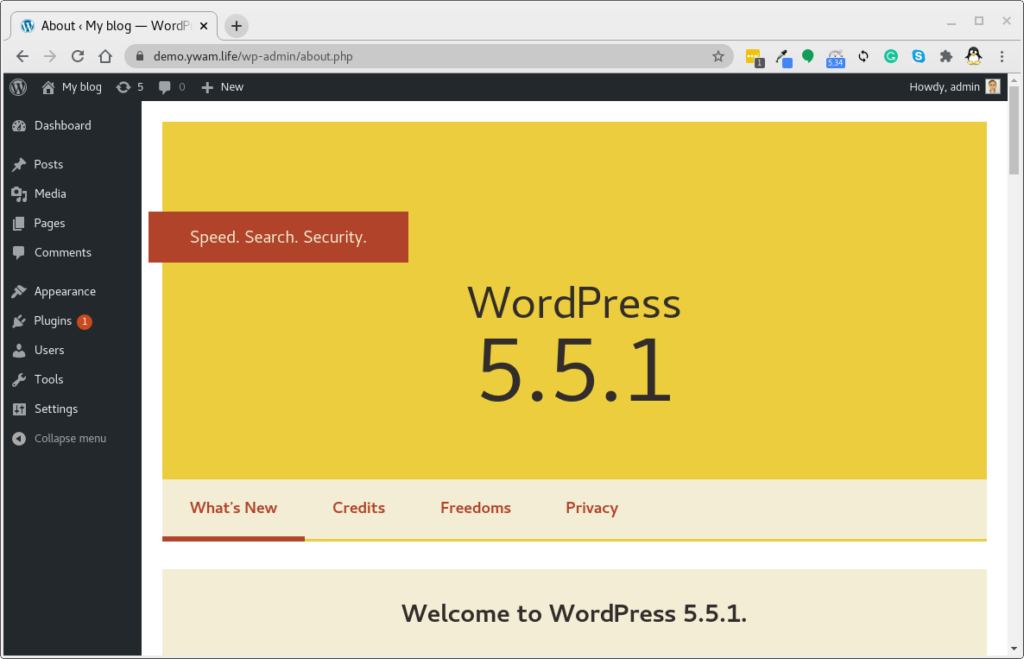
Now let’s update the Plugins.

You can see on the left hand side of your screen that Plugins has a Red (1).
Click on plugins.
You will see the list of your plugins, and one or more of them needed to be updated.
This is as simple as clicking on “update now” for that plugin.

In my case, the plugin wanting to up updated is actually Inactive.
It is still a good idea to up date your inactive plugins, it is even a better idea to delete them.
Update Themes
Another area to check is your themes. It is important to keep them up to date in case there are any security issues that could compromise your website.

In my case, all of the themes I have installed need to be updated. These themes are the general themes that come with WordPress automatically.
So click on the Update now for any themes on your site that needs to be updated.
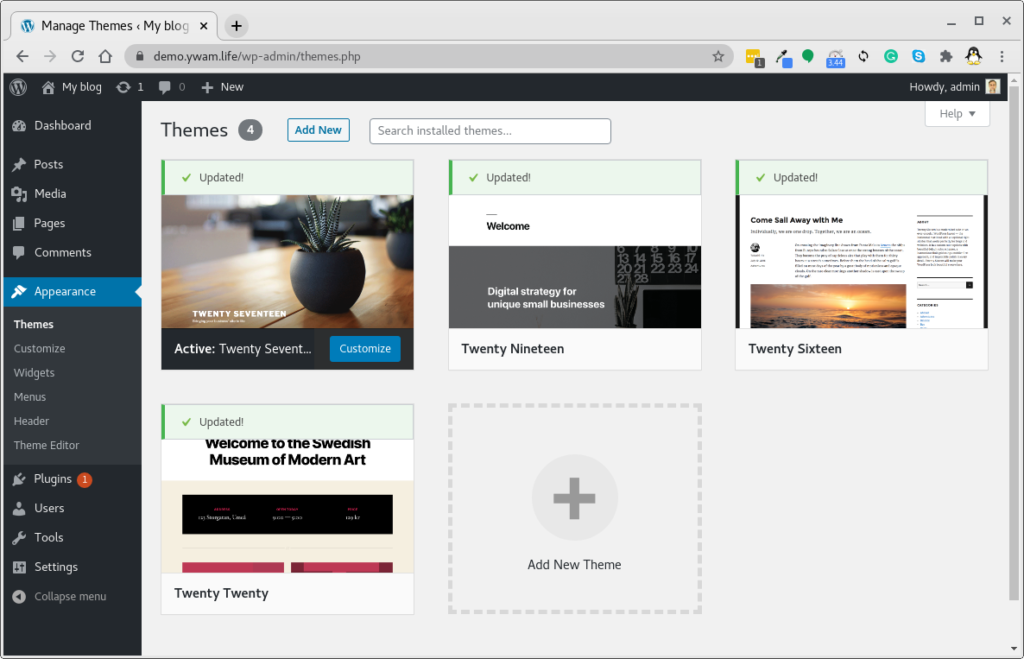
Success!
