MailPoet is the plugin we use to manage our subscriptions lists. I hope you have signed up for ours!
This is the first video on how to set up Mailpoet.
Create an Account
You need to go to https://mailpoet.com, create an account using the email address we give you for your website.
You cannot use a gmail.com account. Mailpoet wants an email that is associated with your domain name to make sure you are not a spammer.
Once you have created your account you need to wait to be verified.
Key activation
Part 2 is setting up your Account and Plugin once you get a confirmation back from MailPoet for your account. This might be in a day or so.
What the Key activation needs to look like is this:
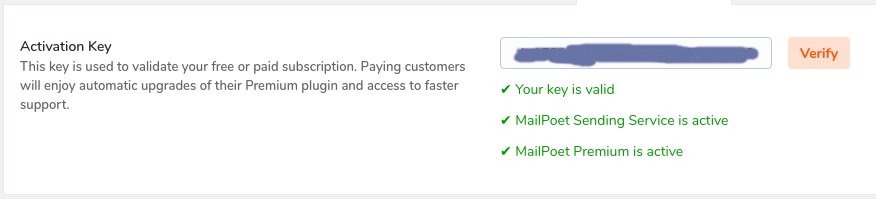
Now how to get to this.
- Install your key from your https://account.mailpoet.com/account page
- Make sure your send email address is in the https://account.mailpoet.com/authorization page
- Make sure your domain is in the https://account.mailpoet.com/sender_domains page
I found this to be the hardest thing to get verified as we are using cPanel Servers.
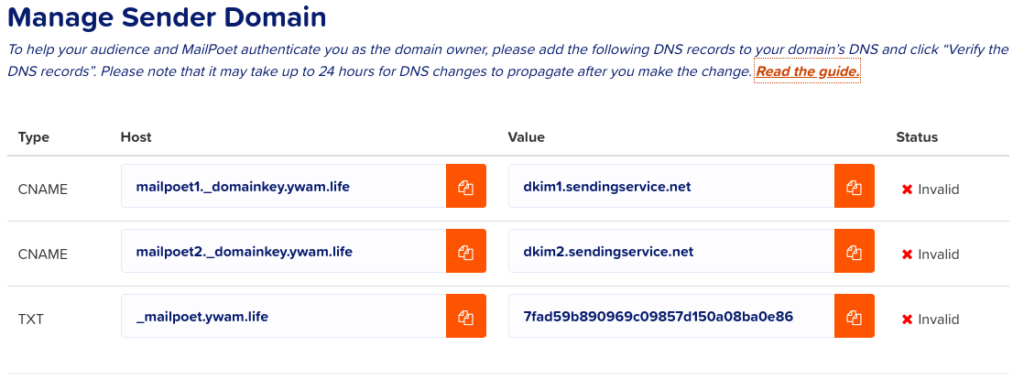
To overcome this I needed to do quite a bit of manipulation from what they asked me to do to get it right in cPanel.

There is quite a difference. Subtle in some cases but very important to get this right, once I did I got.

MailPoet -> Emails
Welcome Email
We want to set up a welcome email that is sent to a new Subscriber immediately.
These next areas are pretty self-explanatory, so have a play and ask me some questions if you run into problems.
Newsletters
Post Notifications
MailPoet -> Forms
MailPoet -> Subscribers
MailPoet -> Lists
Lists
Segments
MailPoet -> Settings
Basic
Set up your name and email address for this domain in all the fields, under Default sender and New subscriber notifications. [Save settings]
Sign-up Confirmation
You can change the Sign-up Confirmation to suit your needs. [Save settings]
Sent With
Set to MailPort. [Save settings]
Advanced
I put in a different bounce email so I would get it on my main email account rather than the one with the domain name.
Everything else I left the same. [Save settings]
